Change Windows Computer Scan To Name for Brother MFP or Scanner
The name showing on the Brother scanner or Multi-function Printer will initially use the computer name when the software was installed, however if you change the computer's name the "Scan To" name does not automatically change with it. The instructions below will show you how to change the "Scan To" name being displayed on the printer itself.
Note: This process requires administrator permissions - you may need to contact your IT department or outsourced provider for help.
- Open Control Panel.
- Search "scanners" - click on View scanners and cameras.
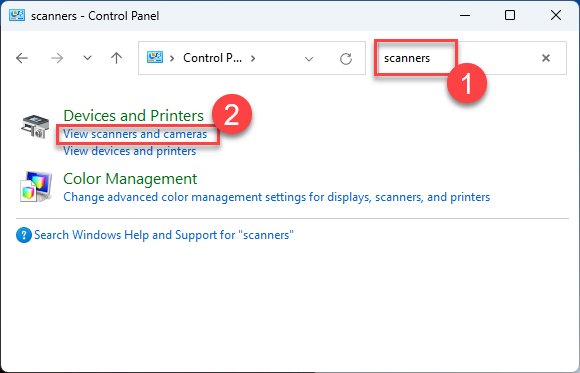
- Select the device you want to change the Scan To name for, then click the Properties button.
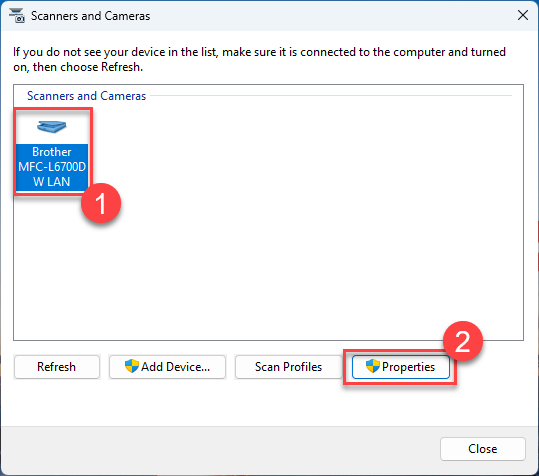
- Click the Scan To Button tab, then make sure the checkmark besides "Register your PC with the Scan to functions of the machine" is ticked, and then enter the name you want your computer to show on the device as.
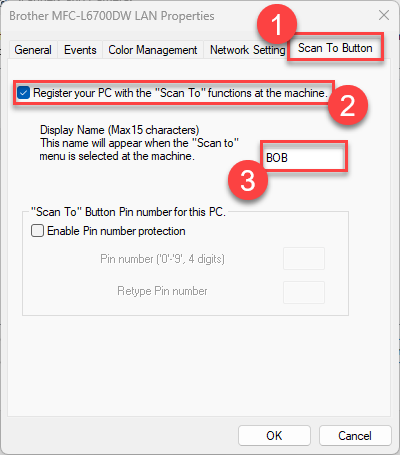
- Close all the windows - it may take a few minutes for the new name to appear on the scanner/MFP, and in some cases you may need to restart the computer and/or the scanner or MFP to get everything to display correctly.
%20250px.png)