Ricoh - changing default colour/b&w setting
- Open Windows Settings by clicking the Windows Start icon, typically located at the bottom left corner of your desktop. Then click the Settings (gear) icon.
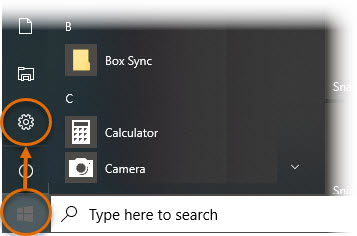
On the Settings menu, click Devices.
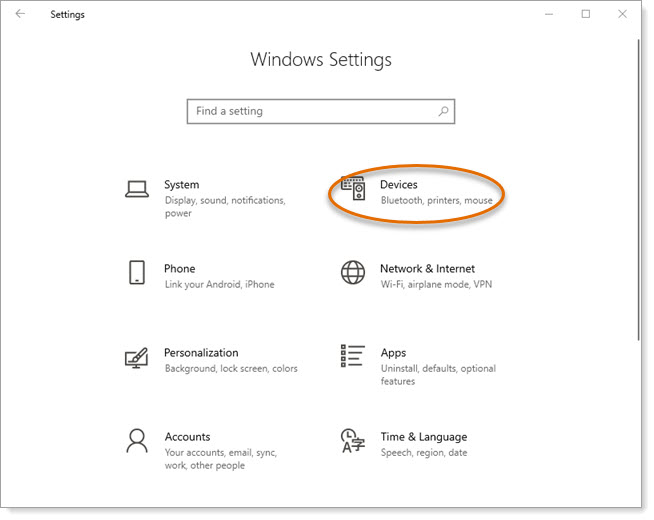
Click Printers & scanners.
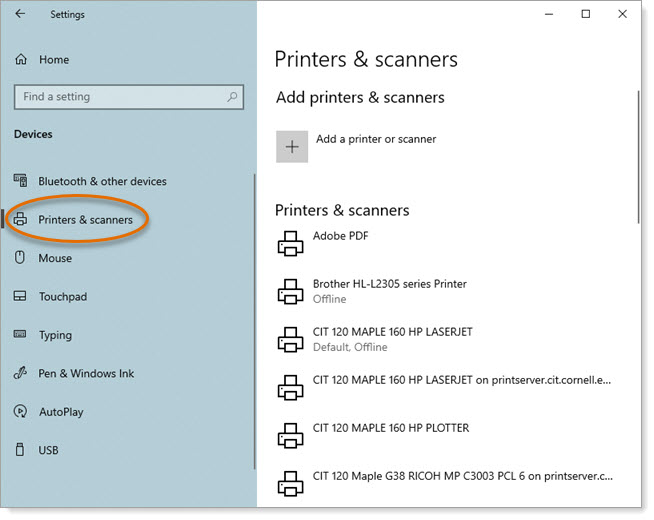
From the list of installed printers, click the name of the printer you want to set up. This expands the listing to give more choices. Click Manage.
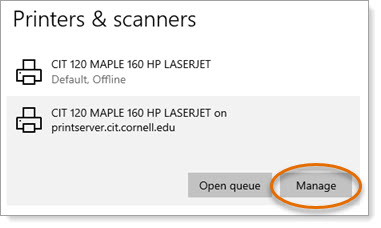
At the manage your device screen, click Printer properties.
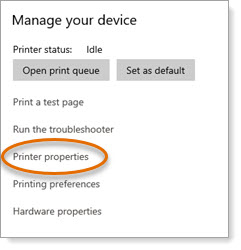
Click Preferences.
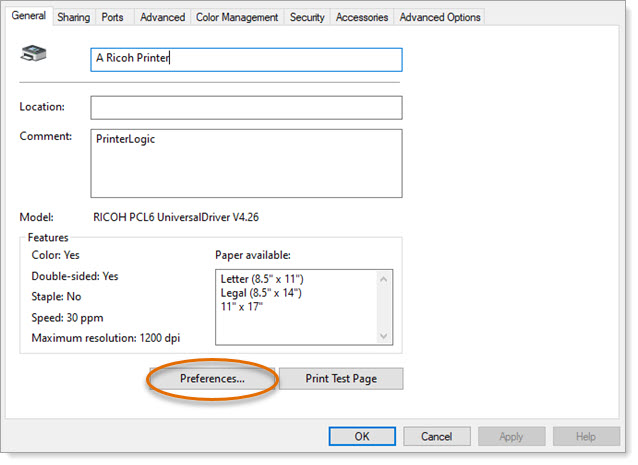
On the Basic tab, click the Color Mode dropdown, and choose either Color or Black and White.
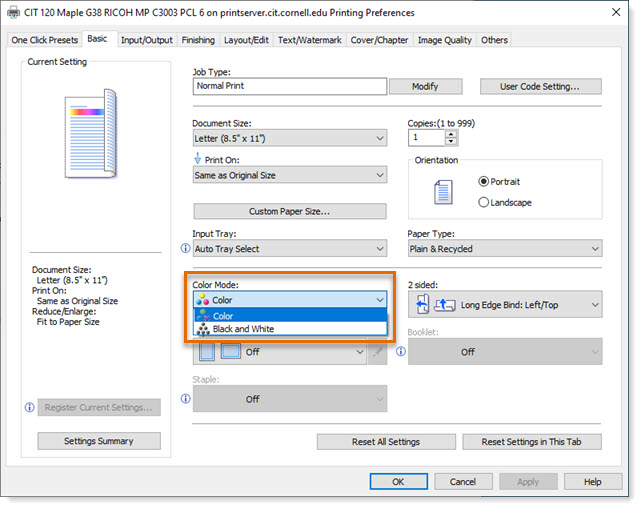
Click OK to save.
%20250px.png)