Outlook for Windows (classic) - Remove/delete an email account
Removing an email account from classic Outlook for Windows doesn't deactivate the email account. If you want to deactivate your account, talk to your email account provider. Once you delete an account from Outlook, you'll no longer be able to send and receive mail from that account in Outlook.
These instructions are for the Microsoft 365 subscription version of classic Outlook for Windows, Outlook 2019, and Outlook 2016 only.
- In classic Outlook for Windows, select File in the upper left corner of the screen.
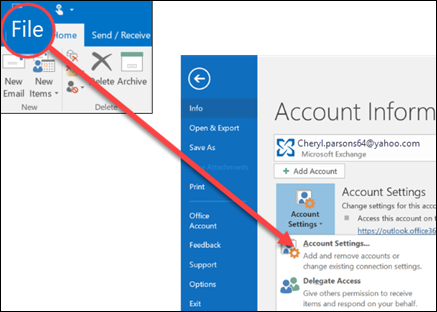
- Select Account Settings > Account Settings.
- Select the account you want to delete, then select Remove.
- You'll see a message warning you that all offline cached content for this account will be deleted. This only affects content downloaded and stored on your computer, not the email account itself.
- Select Yes to confirm.
%20250px.png)