Adding a shared mailbox in Outlook on the Web
If your company uses departmental shared mailboxes, or a colleague's mailbox folder has been shared with you, it can be added to display in your Outlook on the Web using the following instructions.
- Navigate to https://outlook.office.com and log in using your Microsoft 365 credentials.
- On the left side, right-click on Folders, then select Add shared folder from the popup menu.
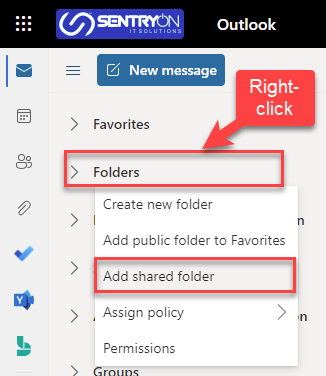
- In the Add shared folder window, start typing the name or email address of the account to add, then select it from the list that appears.
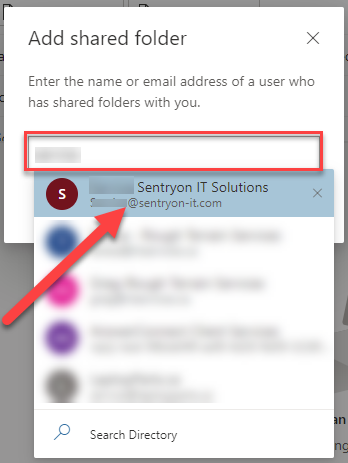
- Click the Add button.
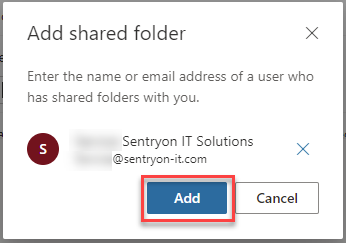
- The shared mailbox will now appear in your left-side column.
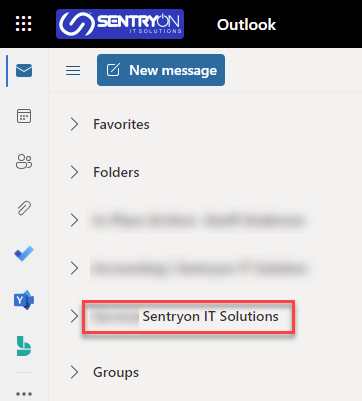
- To view the contents, click the arrow to the left of the shared folder's name to expand it.
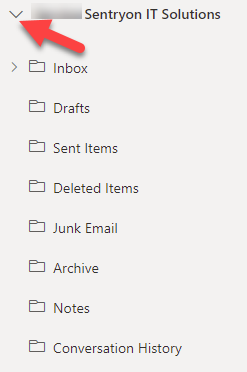
- That's it, you're done.
%20250px.png)