Printing from office workstation to home printer
Note: If you are a Sentryon Managed IT plan client and need help with remote desktop access, please feel free to contact our service desk.
- Connect to a session using ConnectWise Control (formerly ScreenConnect) normally at https://user.itsupport247.net
- Open the Essentials (lightning bolt) menu, then enable the Activate Remote Printing option.
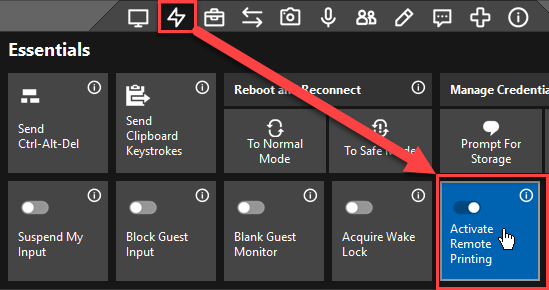
- Wait 5-10 minutes for the process to complete.
- Open the print dialog for your document.
- Select your printer from the list of available printers.
From your print dialog, find the area where all available printers are listed. Next, select your remote printer. There may be a brief delay as your local printer(s) populate in the printer dialog.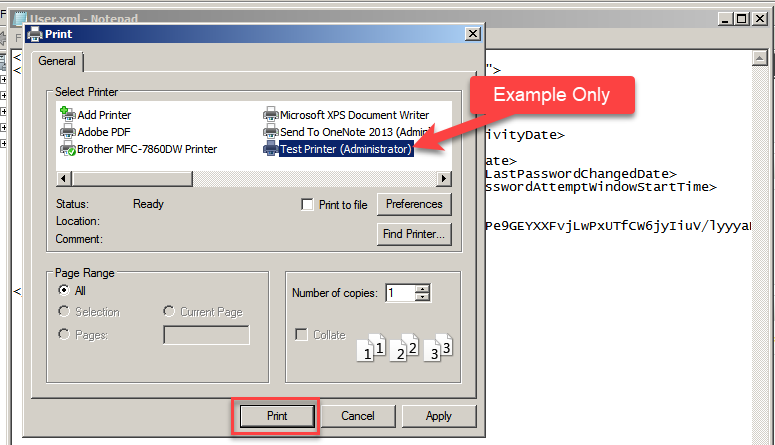
- Click Print to print your document(s).
- Turn off remote printing.
If you are done printing, you may want to turn off this feature. To turn off remote printing, open the Essentials menu and deselect Activate Remote Printing. If you don't turn off remote printing, the host client will turn it off for you when you close the host client.
%20250px.png)